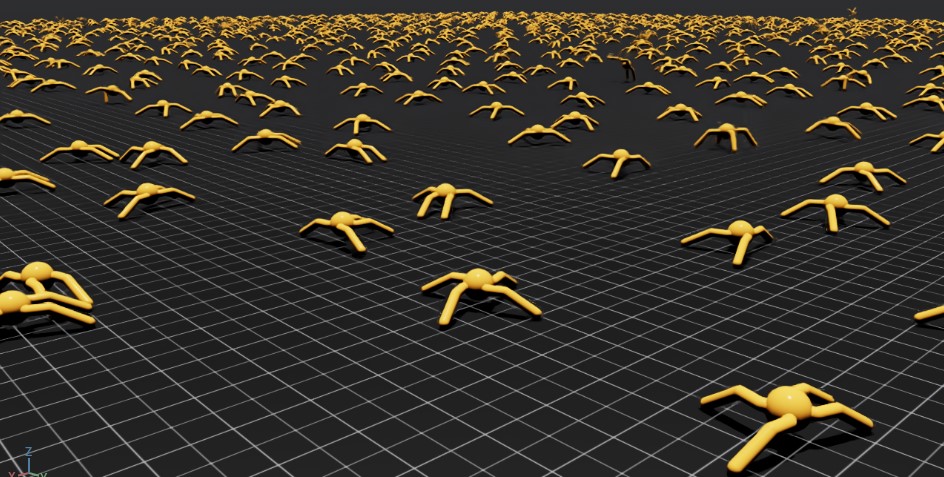Installation using Isaac Sim Pre-built Binaries#
The following steps first installs Isaac Sim from its pre-built binaries, then Isaac Lab from source code.
Installing Isaac Sim#
Downloading pre-built binaries#
Isaac Sim binaries can be downloaded directly as a zip file from here. If you wish to use the older Isaac Sim 4.5 release, please check the older download page here.
Once the zip file is downloaded, you can unzip it to the desired directory. As an example set of instructions for unzipping the Isaac Sim binaries, please refer to the Isaac Sim documentation.
On Linux systems, we assume the Isaac Sim directory is named ${HOME}/isaacsim.
On Windows systems, we assume the Isaac Sim directory is named C:\isaacsim.
Verifying the Isaac Sim installation#
To avoid the overhead of finding and locating the Isaac Sim installation directory every time, we recommend exporting the following environment variables to your terminal for the remaining of the installation instructions:
# Isaac Sim root directory
export ISAACSIM_PATH="${HOME}/isaacsim"
# Isaac Sim python executable
export ISAACSIM_PYTHON_EXE="${ISAACSIM_PATH}/python.sh"
:: Isaac Sim root directory
set ISAACSIM_PATH="C:\isaacsim"
:: Isaac Sim python executable
set ISAACSIM_PYTHON_EXE="%ISAACSIM_PATH:"=%\python.bat"
Check that the simulator runs as expected:
# note: you can pass the argument "--help" to see all arguments possible.
${ISAACSIM_PATH}/isaac-sim.sh
:: note: you can pass the argument "--help" to see all arguments possible.
%ISAACSIM_PATH%\isaac-sim.bat
Check that the simulator runs from a standalone python script:
# checks that python path is set correctly
${ISAACSIM_PYTHON_EXE} -c "print('Isaac Sim configuration is now complete.')"
# checks that Isaac Sim can be launched from python
${ISAACSIM_PYTHON_EXE} ${ISAACSIM_PATH}/standalone_examples/api/isaacsim.core.api/add_cubes.py
:: checks that python path is set correctly
%ISAACSIM_PYTHON_EXE% -c "print('Isaac Sim configuration is now complete.')"
:: checks that Isaac Sim can be launched from python
%ISAACSIM_PYTHON_EXE% %ISAACSIM_PATH%\standalone_examples\api\isaacsim.core.api\add_cubes.py
Caution
If you have been using a previous version of Isaac Sim, you need to run the following command for the first time after installation to remove all the old user data and cached variables:
${ISAACSIM_PATH}/isaac-sim.sh --reset-user
%ISAACSIM_PATH%\isaac-sim.bat --reset-user
If the simulator does not run or crashes while following the above instructions, it means that something is incorrectly configured. To debug and troubleshoot, please check Isaac Sim documentation and the Isaac Sim Forums.
Installing Isaac Lab#
Cloning Isaac Lab#
Note
We recommend making a fork of the Isaac Lab repository to contribute
to the project but this is not mandatory to use the framework. If you
make a fork, please replace isaac-sim with your username
in the following instructions.
Clone the Isaac Lab repository into your project’s workspace:
git clone git@github.com:isaac-sim/IsaacLab.git
git clone https://github.com/isaac-sim/IsaacLab.git
We provide a helper executable isaaclab.sh and isaaclab.bat for Linux and Windows respectively that provides utilities to manage extensions.
./isaaclab.sh --help
usage: isaaclab.sh [-h] [-i] [-f] [-p] [-s] [-t] [-o] [-v] [-d] [-n] [-c] -- Utility to manage Isaac Lab.
optional arguments:
-h, --help Display the help content.
-i, --install [LIB] Install the extensions inside Isaac Lab and learning frameworks (rl_games, rsl_rl, sb3, skrl) as extra dependencies. Default is 'all'.
-f, --format Run pre-commit to format the code and check lints.
-p, --python Run the python executable provided by Isaac Sim or virtual environment (if active).
-s, --sim Run the simulator executable (isaac-sim.sh) provided by Isaac Sim.
-t, --test Run all python pytest tests.
-o, --docker Run the docker container helper script (docker/container.sh).
-v, --vscode Generate the VSCode settings file from template.
-d, --docs Build the documentation from source using sphinx.
-n, --new Create a new external project or internal task from template.
-c, --conda [NAME] Create the conda environment for Isaac Lab. Default name is 'env_isaaclab'.
-u, --uv [NAME] Create the uv environment for Isaac Lab. Default name is 'env_isaaclab'.
isaaclab.bat --help
usage: isaaclab.bat [-h] [-i] [-f] [-p] [-s] [-v] [-d] [-n] [-c] -- Utility to manage Isaac Lab.
optional arguments:
-h, --help Display the help content.
-i, --install [LIB] Install the extensions inside Isaac Lab and learning frameworks (rl_games, rsl_rl, sb3, skrl) as extra dependencies. Default is 'all'.
-f, --format Run pre-commit to format the code and check lints.
-p, --python Run the python executable provided by Isaac Sim or virtual environment (if active).
-s, --sim Run the simulator executable (isaac-sim.bat) provided by Isaac Sim.
-t, --test Run all python pytest tests.
-v, --vscode Generate the VSCode settings file from template.
-d, --docs Build the documentation from source using sphinx.
-n, --new Create a new external project or internal task from template.
-c, --conda [NAME] Create the conda environment for Isaac Lab. Default name is 'env_isaaclab'.
-u, --uv [NAME] Create the uv environment for Isaac Lab. Default name is 'env_isaaclab'.
Creating the Isaac Sim Symbolic Link#
Set up a symbolic link between the installed Isaac Sim root folder
and _isaac_sim in the Isaac Lab directory. This makes it convenient
to index the python modules and look for extensions shipped with Isaac Sim.
# enter the cloned repository
cd IsaacLab
# create a symbolic link
ln -s ${ISAACSIM_PATH} _isaac_sim
# For example:
# Option 1: If pre-built binaries were installed:
# ln -s ${HOME}/isaacsim _isaac_sim
#
# Option 2: If Isaac Sim was built from source:
# ln -s ${HOME}/IsaacSim/_build/linux-x86_64/release _isaac_sim
:: enter the cloned repository
cd IsaacLab
:: create a symbolic link - requires launching Command Prompt with Administrator access
mklink /D _isaac_sim %ISAACSIM_PATH%
:: For example:
:: Option 1: If pre-built binaries were installed:
:: mklink /D _isaac_sim C:\isaacsim
::
:: Option 2: If Isaac Sim was built from source:
:: mklink /D _isaac_sim C:\IsaacSim\_build\windows-x86_64\release
Setting up a Python Environment (optional)#
Attention
This step is optional. If you are using the bundled Python with Isaac Sim, you can skip this step.
Creating a dedicated Python environment for Isaac Lab is strongly recommended, even though it is optional. Using a virtual environment helps:
Avoid conflicts with system Python or other projects installed on your machine.
Keep dependencies isolated, so that package upgrades or experiments in other projects do not break Isaac Sim.
Easily manage multiple environments for setups with different versions of dependencies.
Simplify reproducibility — the environment contains only the packages needed for the current project, making it easier to share setups with colleagues or run on different machines.
You can choose different package managers to create a virtual environment.
UV: A modern, fast, and secure package manager for Python.
Conda: A cross-platform, language-agnostic package manager for Python.
Once created, you can use the default Python in the virtual environment (python or python3) instead of ./isaaclab.sh -p or isaaclab.bat -p.
Caution
The Python version of the virtual environment must match the Python version of Isaac Sim.
For Isaac Sim 5.X, the required Python version is 3.11.
For Isaac Sim 4.X, the required Python version is 3.10.
Using a different Python version will result in errors when running Isaac Lab.
To install uv, please follow the instructions here.
You can create the Isaac Lab environment using the following commands:
# Option 1: Default environment name 'env_isaaclab'
./isaaclab.sh --uv # or "./isaaclab.sh -u"
# Option 2: Custom name
./isaaclab.sh --uv my_env # or "./isaaclab.sh -u my_env"
# Activate environment
source ./env_isaaclab/bin/activate # or "source ./my_env/bin/activate"
Warning
Windows support for UV is currently unavailable. Please check issue #3483 to track progress.
To install conda, please follow the instructions here. You can create the Isaac Lab environment using the following commands.
We recommend using Miniconda, since it is light-weight and resource-efficient environment management system.
# Option 1: Default environment name 'env_isaaclab'
./isaaclab.sh --conda # or "./isaaclab.sh -c"
# Option 2: Custom name
./isaaclab.sh --conda my_env # or "./isaaclab.sh -c my_env"
# Activate environment
conda activate env_isaaclab # or "conda activate my_env"
:: Option 1: Default environment name 'env_isaaclab'
isaaclab.bat --conda :: or "isaaclab.bat -c"
:: Option 2: Custom name
isaaclab.bat --conda my_env :: or "isaaclab.bat -c my_env"
:: Activate environment
conda activate env_isaaclab # or "conda activate my_env"
Once you are in the virtual environment, you do not need to use ./isaaclab.sh -p or
isaaclab.bat -p to run python scripts. You can use the default python executable in your
environment by running python or python3. However, for the rest of the documentation,
we will assume that you are using ./isaaclab.sh -p or isaaclab.bat -p to run python scripts.
Installation#
Install dependencies using
apt(on Linux only):# these dependency are needed by robomimic which is not available on Windows sudo apt install cmake build-essential
Run the install command that iterates over all the extensions in
sourcedirectory and installs them using pip (with--editableflag):./isaaclab.sh --install # or "./isaaclab.sh -i"
isaaclab.bat --install :: or "isaaclab.bat -i"By default, the above will install all the learning frameworks. These include
rl_games,rsl_rl,sb3,skrl,robomimic.If you want to install only a specific framework, you can pass the name of the framework as an argument. For example, to install only the
rl_gamesframework, you can run:./isaaclab.sh --install rl_games # or "./isaaclab.sh -i rl_games"
isaaclab.bat --install rl_games :: or "isaaclab.bat -i rl_games"The valid options are
all,rl_games,rsl_rl,sb3,skrl,robomimic, andnone. Ifnoneis passed, then no learning frameworks will be installed.
Verifying the Isaac Lab installation#
To verify that the installation was successful, run the following command from the top of the repository:
# Option 1: Using the isaaclab.sh executable
# note: this works for both the bundled python and the virtual environment
./isaaclab.sh -p scripts/tutorials/00_sim/create_empty.py
# Option 2: Using python in your virtual environment
python scripts/tutorials/00_sim/create_empty.py
:: Option 1: Using the isaaclab.bat executable
:: note: this works for both the bundled python and the virtual environment
isaaclab.bat -p scripts\tutorials\00_sim\create_empty.py
:: Option 2: Using python in your virtual environment
python scripts\tutorials\00_sim\create_empty.py
The above command should launch the simulator and display a window with a black
viewport. You can exit the script by pressing Ctrl+C on your terminal.
On Windows machines, please terminate the process from Command Prompt using
Ctrl+Break or Ctrl+fn+B.
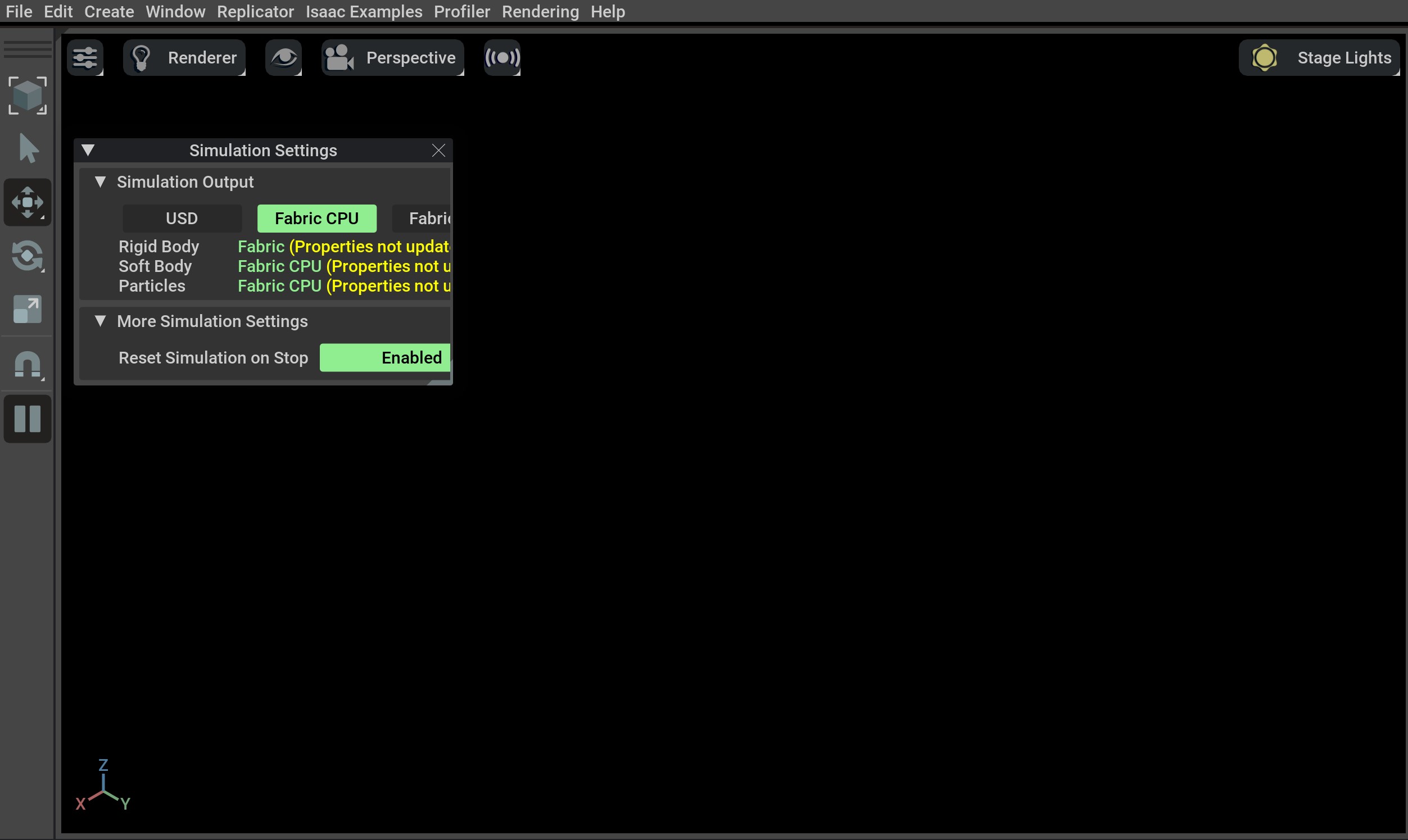
If you see this, then the installation was successful! 🎉
Note
If you see an error ModuleNotFoundError: No module named 'isaacsim', please ensure that the virtual
environment is activated and source _isaac_sim/setup_conda_env.sh has been executed (for uv as well).
Train a robot!#
You can now use Isaac Lab to train a robot through Reinforcement Learning! The quickest way to use Isaac Lab is through the predefined workflows using one of our Batteries-included robot tasks. Execute the following command to quickly train an ant to walk!
We recommend adding --headless for faster training.
./isaaclab.sh -p scripts/reinforcement_learning/rsl_rl/train.py --task=Isaac-Ant-v0 --headless
isaaclab.bat -p scripts/reinforcement_learning/rsl_rl/train.py --task=Isaac-Ant-v0 --headless
… Or a robot dog!
./isaaclab.sh -p scripts/reinforcement_learning/rsl_rl/train.py --task=Isaac-Velocity-Rough-Anymal-C-v0 --headless
isaaclab.bat -p scripts/reinforcement_learning/rsl_rl/train.py --task=Isaac-Velocity-Rough-Anymal-C-v0 --headless
Isaac Lab provides the tools you’ll need to create your own Tasks and Workflows for whatever your project needs may be. Take a look at our How-to Guides guides like Adding your own learning Library or Wrapping Environments for details.